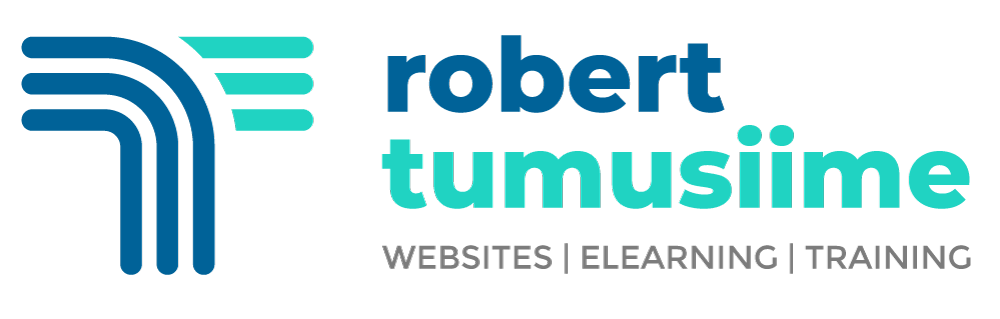Enabling PayPal payments in Moodle is a straightforward way to monetize your courses and streamline the payment process for students. Here’s a step-by-step guide to help you set up PayPal for your Moodle site. Remember you need a PayPal Account where you should have a merchant account to receive payments. The payment Method will just be added as an enrollment method to the course and each course will have a separate price set as you add the Enrollment Method. Depending on your theme and Moodle Version, the steps may not be very different
Step 1: Enable PayPal as a Payment Gateway
- Log in to your Moodle site as an administrator.
- Navigate to: Site Administration > Plugins > Enrollments > Manage Enroll Plugins.
- Locate PayPal in the list and click the eye icon to enable it.
- Click Settings next to the PayPal enrollment plugin.
Step 2: Configure PayPal Settings in Moodle
- Enter your PayPal Business Email
- This is the email linked to your PayPal merchant account where you will receive payments.
- Set a Default Country
- Select the country associated with your Moodle site or target audience.
- Configure the PayPal IPN (Instant Payment Notification)
- Ensure IPN is enabled in your PayPal account to notify Moodle of successful payments.
Step 3: Enable PayPal for Specific Courses
- Open the course where you want to enable PayPal payments.
- Go to: Course Administration > Users > Enrollment Methods.
- From the “Add method” drop-down, select PayPal.
- Configure the settings:
- Cost: Set the price of the course.
- Currency: Choose the currency for payments.
- Enrollment Duration: Optionally set a duration for course access.
- Save changes.
Once this is set, you are ready to start receiving payments on your online courses.